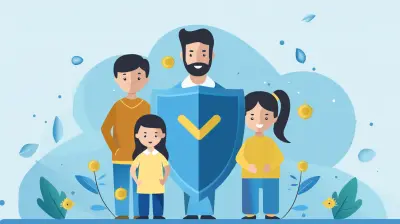Safeguarding Your Family Network: Steps to Secure Your Home Wi-Fi
15 September 2025
Let’s be real—our homes are smarter than ever. Between tablets, smartphones, smart TVs, baby monitors, and even refrigerators that tell us when the milk is low, pretty much everything is connected to one thing: Wi-Fi.
But here’s the kicker—while we’re juggling video calls, streaming Peppa Pig for the kids, and ordering tonight’s dinner online, how often do we stop and think, “Is my Wi-Fi secure?” If the answer is somewhere between “not recently” and “wait, that’s a thing?”... don’t sweat it. You’re not alone!
In this post, we’re diving into the must-know steps to keep your home network locked down tighter than your toddler's car seat. Keeping your Wi-Fi safe isn’t just a techie thing—it’s a parenting thing. Because protecting your internet means protecting your whole family.
Let’s roll up our sleeves and break it down, one simple step at a time.
Why Home Wi-Fi Security Even Matters
Okay, picture this: Your home network is like the front door to your digital household. Would you leave the front door wide open while you're at home with the kids? Probably not. So why should our Wi-Fi be any different?When your Wi-Fi isn't secured properly, it opens the floodgates for cybercriminals. These digital prowlers can snoop on your data, steal personal information, and even mess with your connected devices. Yikes!
It sounds scary—and honestly, it can be—but the good news is, you don’t need a computer science degree to shut the digital door and keep it locked.
Step 1: Change That Default Router Name and Password
Ah, the old “admin/admin” trick. Hackers love it when we keep the default login credentials on our routers because it’s like handing them the keys and pointing at the lock.Your first move? Log into your router’s admin panel (usually found at a web address like 192.168.0.1 or printed on the back of the router) and switch both the username and password.
Choose a strong password—think of it like a digital fortress. Mix uppercase, lowercase, numbers, and special characters. And please, don’t use your kid’s name followed by 123.
Bonus Tip: Change your network name (SSID) to something unique. Skip anything that gives away your address or name. “SmithFamilyWiFi” isn’t exactly mysterious, you know?
Step 2: Use WPA3 Encryption (Or At Least WPA2)
Encryption is like turning your data into secret code while it travels to and from the internet. Without it, anyone nearby can potentially eavesdrop on what you’re doing online—yeah, even during your midnight Amazon scroll-fest.Check your router settings and make sure you're using WPA3. If your router doesn't support it, WPA2 will still provide strong protection. Avoid anything that says WEP—that’s so early 2000s.
Not Sure Where to Look? Login to your router’s settings, head to the security section, and you’ll find your encryption options there. It’s easier than assembling IKEA furniture. Promise!
Step 3: Tame the Guest Network
You know how we teach our kids about sharing—but also about keeping some things private? Your Wi-Fi should work the same way.If you’ve ever had a dinner party (pre-kids... or rare ones now!) and handed out the Wi-Fi password like candy, you’ll love the guest network feature.
Set up a separate network just for guests. This keeps your main network—and all your connected devices—safe from any potential digital germs. Plus, it adds an extra layer of control.
Name it something fun. How about “Wi-Fight Club?” First rule: change the password every now and then!
Step 4: Keep That Router Updated
Think of router firmware updates as digital vaccines. They patch up “sicknesses” (aka vulnerabilities) that hackers might exploit.Most modern routers will have an auto-update feature. If yours doesn’t, make a quick calendar reminder to check for updates every month, just like you’d schedule a dental check-up. If you’ve never updated your router, don’t worry—you’re not the only one. Today’s a great day to start.
Pro Tip: If your router is more than 5 years old, it might be time to upgrade. Newer models come with stronger security features and faster speeds. Double win!
Step 5: Turn Off WPS and Remote Access
Here’s the deal—WPS (Wi-Fi Protected Setup) was made to make connecting easier, but it’s kind of like leaving your door unlocked because unlocking it takes too long. Especially if you're not using it, disable WPS in your settings.Remote Access, on the other hand, allows you (or potentially others) to log into your router from outside your home. Unless you’re a tech pro who needs it, it’s safer to turn it off. You don’t want random folks snooping around your network from halfway across the world!
Step 6: Give Your Kids the Right Tools and Talk
Kids are online earlier than ever! Whether it's Minecraft, YouTube Kids, or some new app you’ve never heard of—your little ones are plugged in.Make sure their devices are protected too. Install trusted parental control apps, keep their devices updated, and teach them about online safety in kid-friendly terms.
Talk about it. Just like we teach them to say “please” and “thank you,” we can also teach them not to click suspicious links or talk to strangers online. It’s the digital version of “stranger danger.”
Step 7: Use Strong Passwords and a Password Manager
We all do it—use the same password for Amazon, Netflix, the grocery delivery app, and the PTA login. It’s convenient but risky. If one gets compromised, the others fall like dominoes.Invest in a password manager—it’s basically a digital vault that remembers all your passwords and keeps them safe. Then, you only have to remember one master password. It's life-changing, trust me.
Let your passwords be messy. The messier, the better—think of a bowl of alphabet soup.
Step 8: Enable Firewalls
Your router probably came with a built-in firewall, and so did your devices. But guess what? Sometimes they're turned off by default. Gasp!Head into your router settings and make sure the firewall is turned on. It acts like a digital security guard, checking what comes in and what goes out of your network.
Tip: Turn on firewalls on your computers too. You can never have too many layers of protection—just like how layering up your toddler is the key to surviving a winter playground day.
Step 9: Monitor Connected Devices
Ever checked what’s connected to your Wi-Fi? You might be surprised. From that smart lightbulb to your kid’s hand-me-down tablet—it all adds up.Keep an eye on what’s connected and remove any unknown devices. Most routers will let you do this in the dashboard. Some even display names like “iPhone” or “Samsung Smart TV,” which makes things easier.
Fun Activity: Make it a monthly challenge to spot unfamiliar devices—like playing digital hide-and-seek!
Step 10: Set Up Two-Factor Authentication (2FA)
Have you used two-factor authentication on your email yet? If not, now’s a great time.More and more devices and apps offer 2FA—that’s when you log in and then confirm your identity with one more step, like a text on your phone. It’s a simple yet powerful way to double-lock your accounts.
You wouldn’t just close your front door without locking it, right? 2FA is that lock.
Step 11: Consider a VPN for Extra Privacy
VPN stands for Virtual Private Network—and while it may sound super techie, it’s really like a privacy blanket for your internet connection.It encrypts your data and hides your IP address, even from your internet provider. It’s especially helpful if you work from home, have teens who stream constantly, or do a lot of online shopping.
There are family-friendly VPNs out there, many with easy apps for phones and tablets. If you’re not ready to dive in yet, just put it on your “maybe later” list—but know it’s a great tool in your secure-home toolbox.
Final Thoughts: Security Is a Family Value
At the end of the day, protecting your home Wi-Fi is about more than just beating the hackers. It’s about building a safe digital home where your family can learn, play, work, and connect—without stress.Don’t aim for perfection. Just take one step at a time. Maybe today’s the day you change that old router password. Maybe tomorrow you set up the guest network.
Each small change gets you closer to a safer, happier, more connected home. And we’re all for that, right?
So go ahead—lock down that Wi-Fi, high-five yourself for being awesome, and enjoy your well-earned peace of mind. Your digital front door is officially shut, locked, and standing tall.
all images in this post were generated using AI tools
Category:
Online SafetyAuthor:
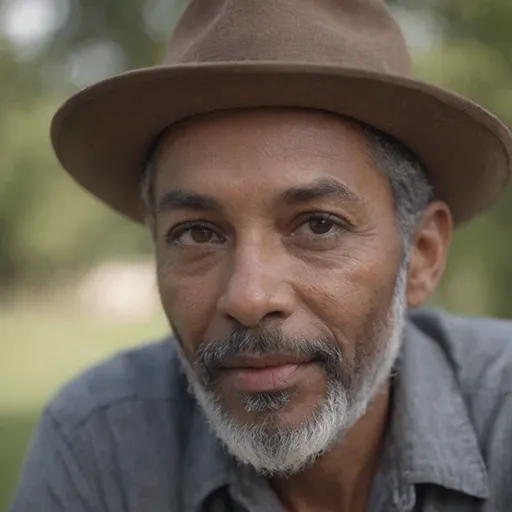
Austin Wilcox
Discussion
rate this article
1 comments
Kristen Porter
Securing your Wi-Fi is like putting an invisible fence around your digital yard—except instead of keeping out pesky raccoons, you’re fending off neighbor kids trying to stream the latest cat videos!
October 3, 2025 at 2:28 AM
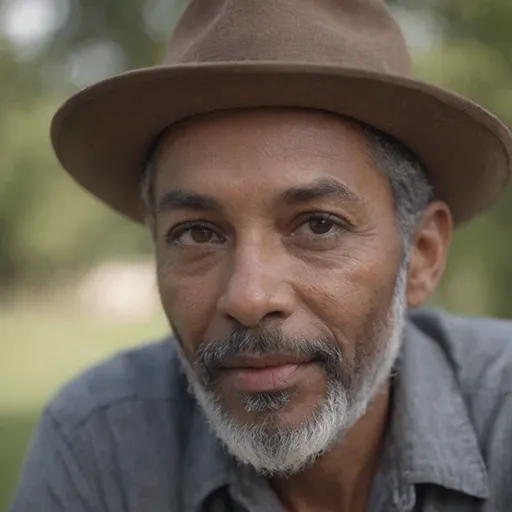
Austin Wilcox
Absolutely! Just like an invisible fence protects your yard, securing your Wi-Fi helps keep unwanted guests from accessing your network. It's essential for protecting your family's online space!